How to read an 8-legged EEPROM using the Xhorse VVDI Mini Prog & Xhorse app? Now I’m going to take a Bosch ECU which is an ST95040 EEPROM as an example.
Connect Mini Prog with the Xhorse app via Bluetooth.
Take off the outer case of ECU, go to
EEPROM and FLASH >> ST >> M95XXX >> M95040(pressure)
There are total of 3 head adapters in the Mini Prog Box, you can see the number on top. It shows here to use No.3 head, so what I have to do is to remove the pre-loaded head and install the No.3 head.
(Note: align the pin to install head, just twist to secure into place.)
Put the clip head over the top of EEPROM, press the pressure down.
Go to the Xhorse app, press
Read >> EEPROM >> Start operation >> Continue
Note: please DO NOT remove Mini Prog during processing.
At this time, the Mini Prog top screen will show “OK”.
Rename >> OK (selected “save & edit” will go to edit in next step)
Reading & saving file completed.
You can find the saved EEPROM data in “File management >> Local file”.
Moreover, buy Mini Prog + All Solder-Free Adapters will be much efficient when programming. It allows reading data without soldering, no need to dismantle any devices or cut wires. Extremely offering convenience for each mechanic.


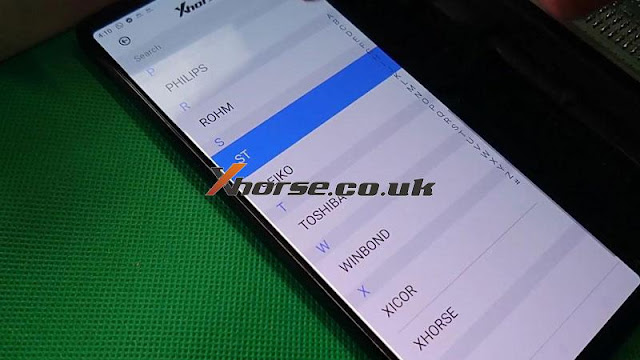
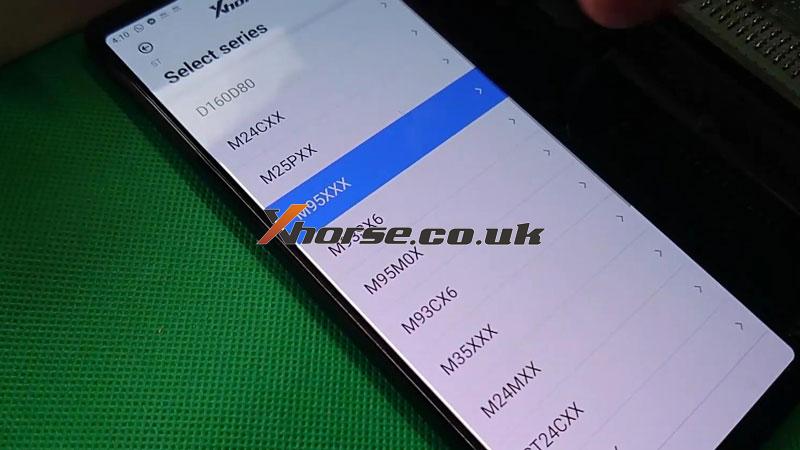
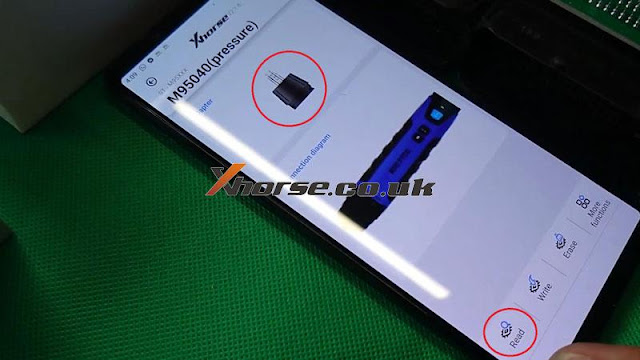





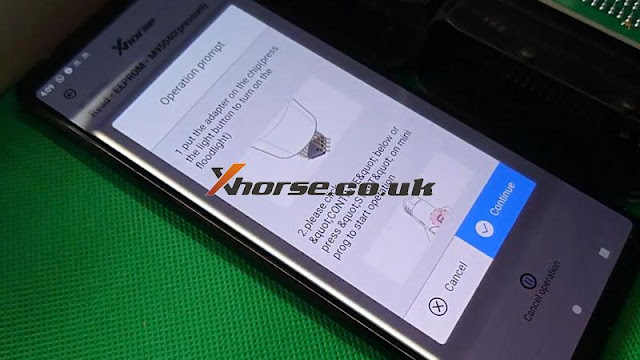


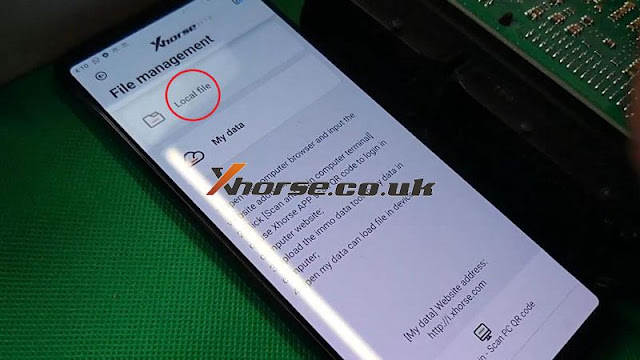
No comments:
Post a Comment