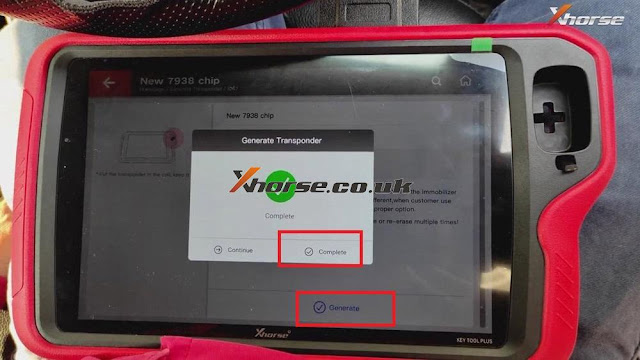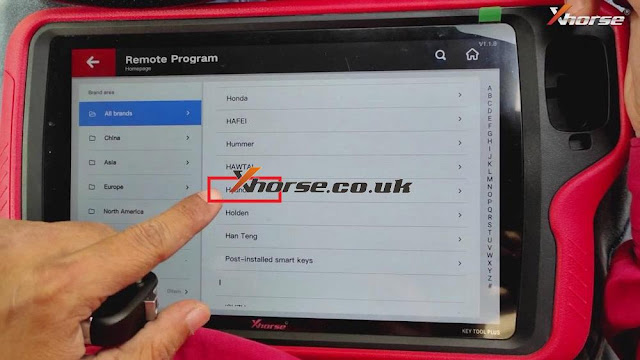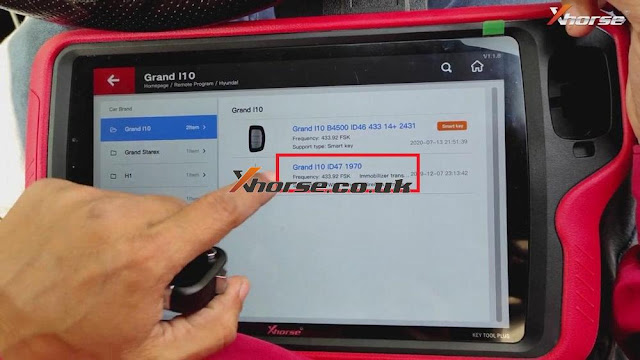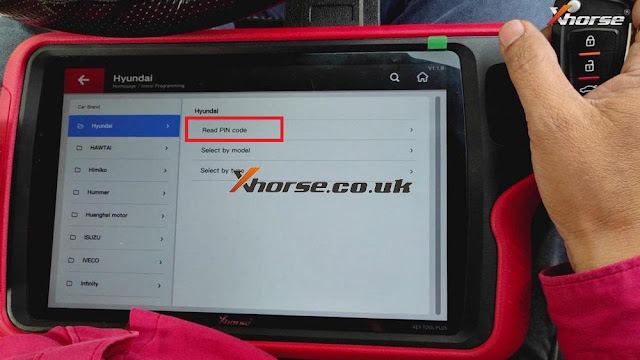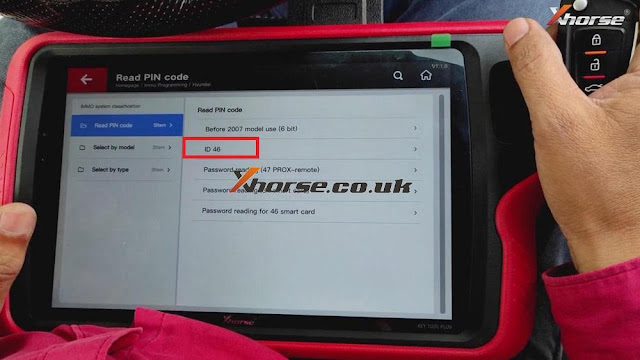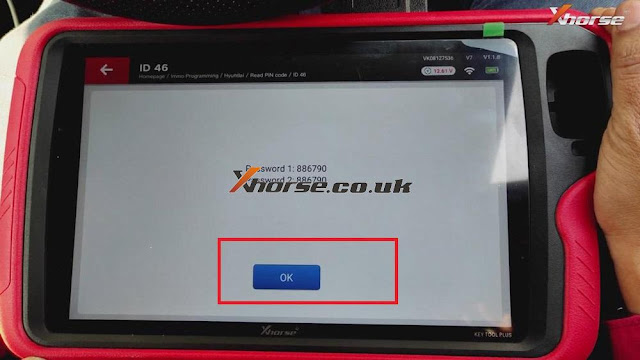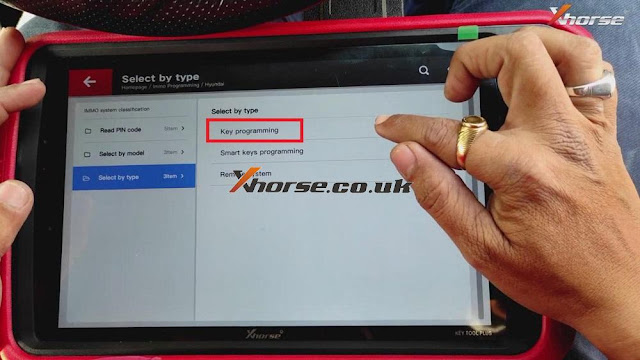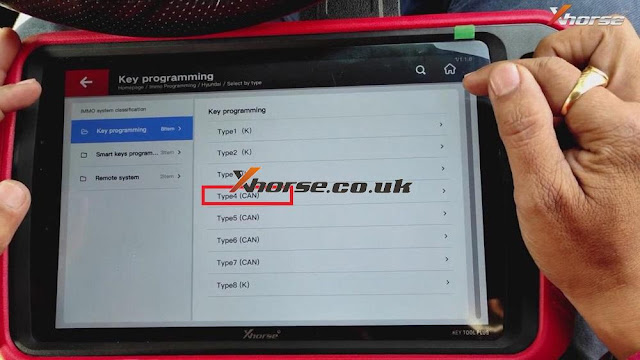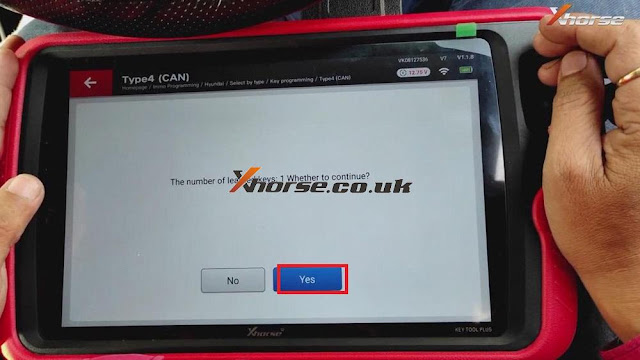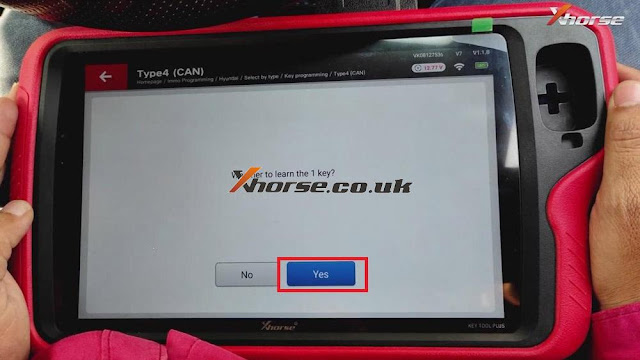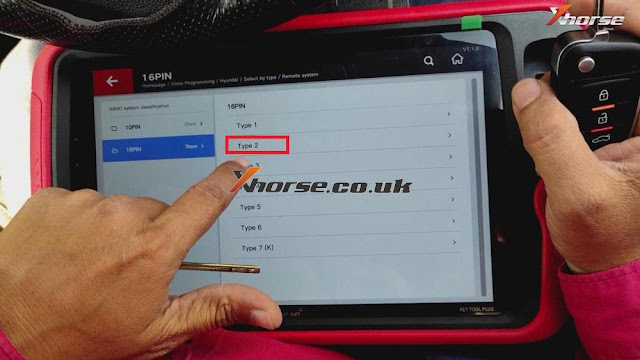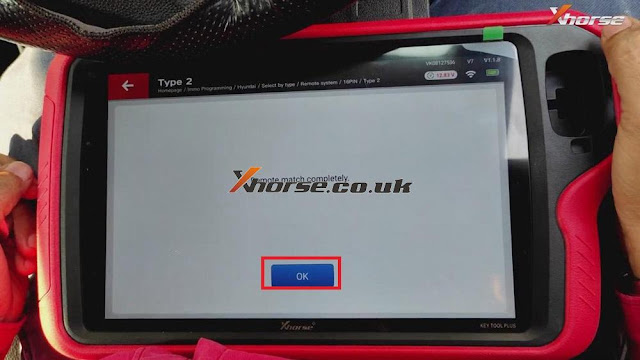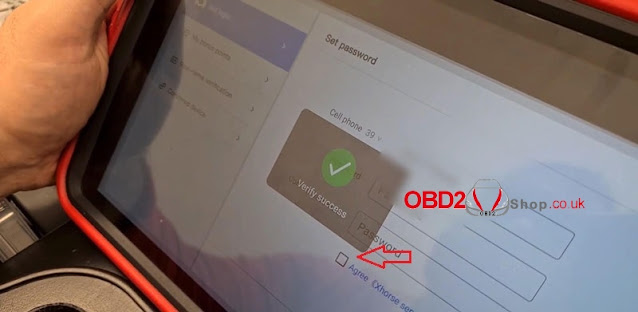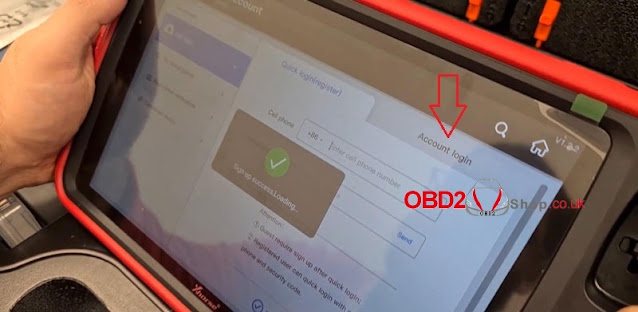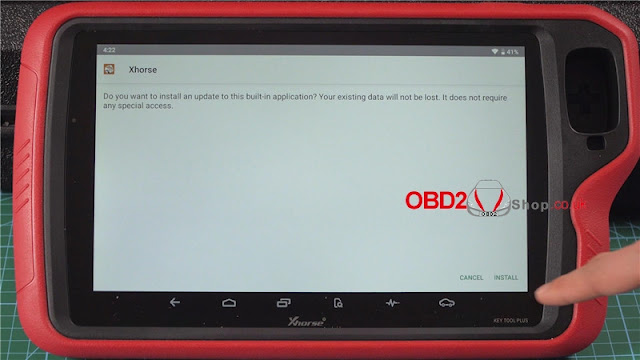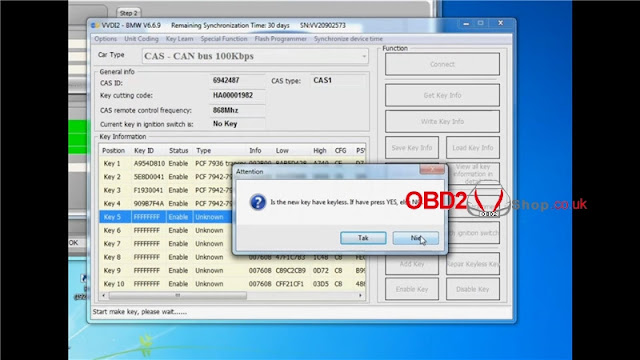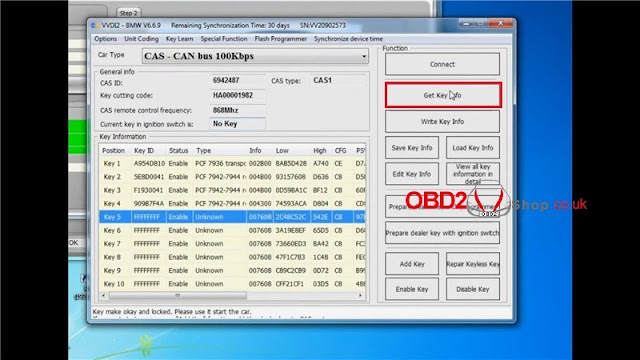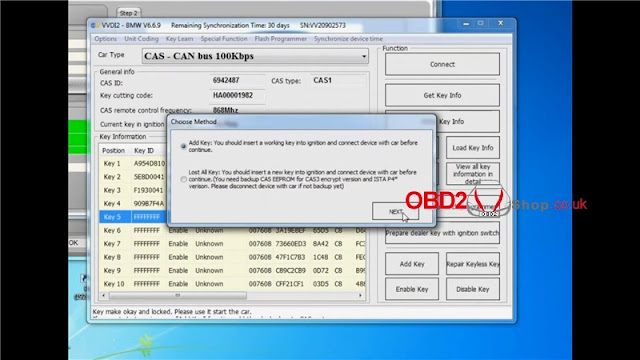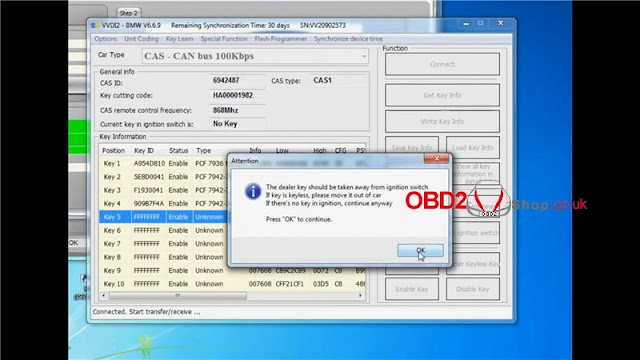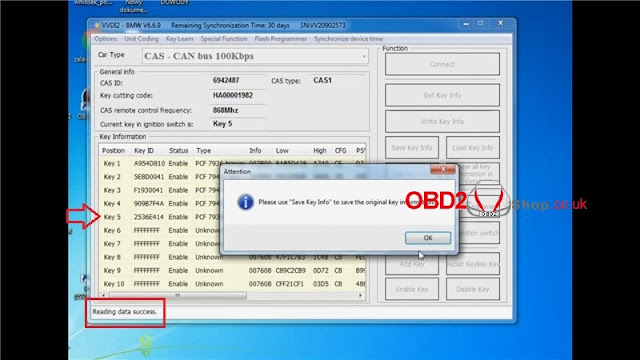This article is available with the guide of Grand I10 remote programming & matching with Xhorse VVDI Key Tool Plus Pad.
Main steps:
1. Put the chip into VVDI Key Tool Plus and click “Generate Transponder”>>“ID 47”>> “New 7938 chip”>> “Generate”>>“Complete”.
2. Remove the chip from VVDI Key Tool Plus.
3. Click “Remote Program”>>“Hyundai”>> “Grand I10”>> “Grand I10 ID 47 1970”.
4. Connect VVDI Key Tool Plus with the remote and click “Generate”.
5. When burning is successful, click “Complete”.
6. Return to the homepage and click “Immo Programming”>>“Hyundai”>>“Read PIN code”>>“ID 46”>>“Begin”.
7. Turn on the ignition switch and click “OK”.
8. When the screen shows the password, click “OK”.
9. Click “No” to refuse to continue to test the password read currently.
10. When the operation is completed, click “OK”.
11. Click “Select by type”>>“Key programming”>>“Type4(CAN)”>>“Begin”>>“Key programming”.
12. Please switch the ignition off, then switch the ignition to ON again, or click the double flash button once to make sure the system is activated, then click “OK”.
13. When the screen shows the number of learned keys, click “Yes” to continue.
14. Input the password and click “OK”.
15. Click “Yes” to learn the 1 key.
16. Insert the wanted programming key and switch ignition to ON, then click “OK”.
17. When 1 key learning is successful, click “OK”.
18. When the screen shows whether to learn the 2 key, click “Yes”.
19. Insert the wanted programming key and switch ignition to ON, then click “OK”.
20. When 2 key learning is successful, click “OK”.
21. When the screen shows whether to learn the 3 key, click “No”.
22. When the screen shows cancel the learning of the 3 key, click “OK”.
23. When the screen shows operation is completed, click “OK”.
24. Return to the homepage and click “Immo programming”>>“Hyundai”>>“Select by type”>>“Remote system”>>“16 PIN”>>“Type2”>>“Begin”>>“Remote Key Adaptation”.
25. Please choose OBDⅡ interface and turn on the ignition switch to ON, then click “OK”.
26. Switch ignition off, remove the key, click “OK” to continue.
27. Press UNLOCK and LOCK button for more than 1 second.
28. When matching 1 remote is successful, click “OK” to match the next one.
29. Press UNLOCK and LOCK button for more than 1 second.
30. When matching 2 remotes is successful, click “Cancel” to refuse to match the next one.
31. When remote matching is successful, click “OK”.
Done!
http://blog.xhorse.co.uk/vvdi-key-tool-plus-hyundai-grand-i10-remote-programming-matching/