This is an operation guide on how to read & write Microcontroller via Xhrose Multi-Prog Programmer. Read this article carefully to learn.
Why to read & write Microcontroller?
The microcontroller function is mainly used for data reading and writing of various automotive electronic modules and automotive computer modules. It is especially suitable for automobile circuit module repair. Before using this function, you need to understand some principles and common knowledge of microcontrollers.
Multi-PROG supports reading, writing, and programming various common brands of microcontrollers. Before data reading and writing, you should make the correct wiring connections according to the software wiring diagram corresponding to the brand, model, and microcontroller series. For some models, the microcontroller requires a soldering minimum system circuit before reading.
How to distinguish Microcontroller manufacturers?
Xhorse Multi Prog device supports reading and writing microcontrollers from multiple manufacturers. Among common automotive electronic modules, the microcontroller manufacturers used include Atmel, Motorola, Freescale, Infineon, Renesas, STMicroelectronics, etc. As shown in below pic.
What's the Microcontroller memory area division?
Microcontroller usually has three storage spaces: program area, data area, and configuration area. The program area stores the program data of the microcontroller. The data area stores the information data of the microcontroller. The configuration area stores the corresponding configuration data of the microcontroller, such as the encryption byte option, the startup byte option, and so on. When reading and writing microcontroller data, it is necessary to distinguish by different areas. In software, names such as FLASH, CFLASH, CODE, and ROM are usually used to represent the program area. The names such as DFLASH, EEPROM, DATA, INF, etc. represent the data area. The names such as Config represent the configuration area. Please note that the configuration area may be unreadable for encrypted chips.
How to read & write Microcontroller?
The microcontroller option provides wiring diagrams for the basic read/write of the corresponding microcontroller. During the actual read/write process, a multimeter is necessary to find the connection diagram for the specific board, as shown in the below pic.
1)Optional(must be low): When reading this microcontroller, you must make sure that this pin of the board is low before you can read it. If it is not low, you can connect a 1K pull-down resistor to GND on this pin.
2)Pull-up resistor: This pin needs to be connected to a pull-up resistor to VCC when reading.
3)If the crystal frequency is not 4 megahertz, please connect pin 1 of the chip to the CLK output of the programmer: When reading, this pin needs to be checked whether it is necessary to connect an external clock pin for reading.
www.obd2shop.co.uk


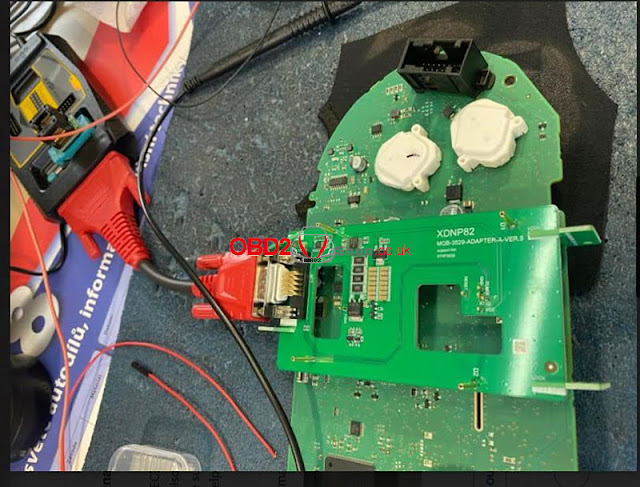



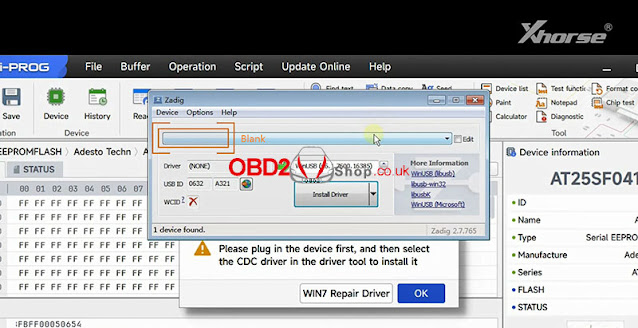




.jpg)
.jpg)
.jpg)
.jpg)
.jpg)
.jpg)
.jpg)
.jpg)
.jpg)
.jpg)
.jpg)