Today I wanna show you how to use Xhorse VVDI Mini Prog to read & transfer data to another Xhorse device.
How to read data?
1. Select chip model
Connect Mini Prog via Bluetooth in Xhorse app, press
EEPROM and FLASH >> ATMEL >> AT24CXX >> AT24C04(pressure) >> Read >> EEPROM
2. Read & save data
1. Clear the chip pin.
2. Connect Mini Prog adapter to the chip.
Press “Start operation”>> Continue >> Rename >> OK
Save file successfully.
How to transfer data?
1. Upload data & synchronize
Go back to the main page, press
File management >> Local file >> Find out data file, press “more”>> Upload >> Upload to here
Uploading 100%...
Upload success.
Go back to File management >> My data
Now you can find the data file here.
2. Download data
Go to http://i.xhorse.com/, scan PC OR code to quickly login.
Select the data file to download.
Now you can share it or use for key programming directly.
Let’s login in same account to an Xhorse VVDI Key Tool Max.
You can find it in My data as well.
Transfer data succeed!
Using VVDI Mini Prog to read & transfer data is easy and convenient.
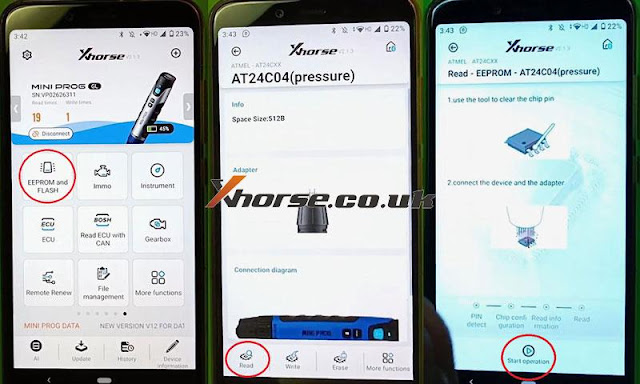




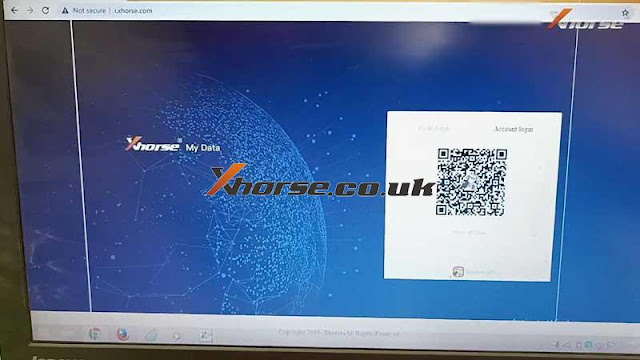
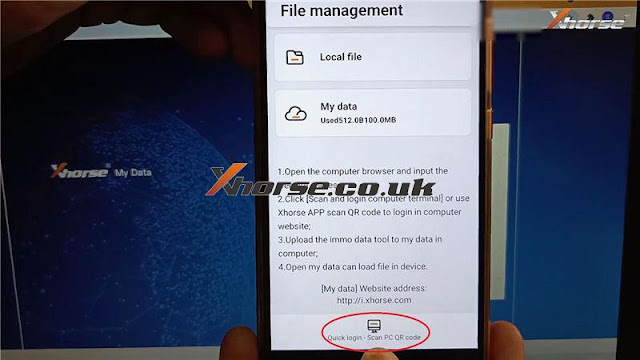
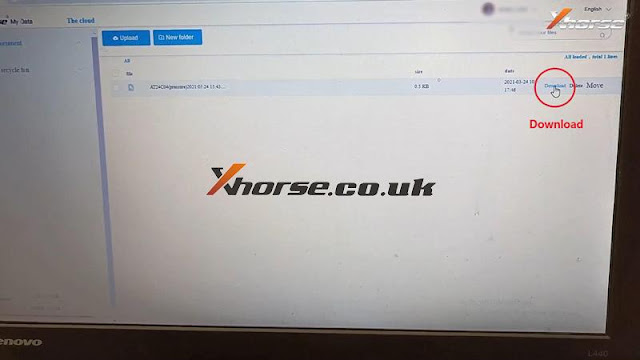

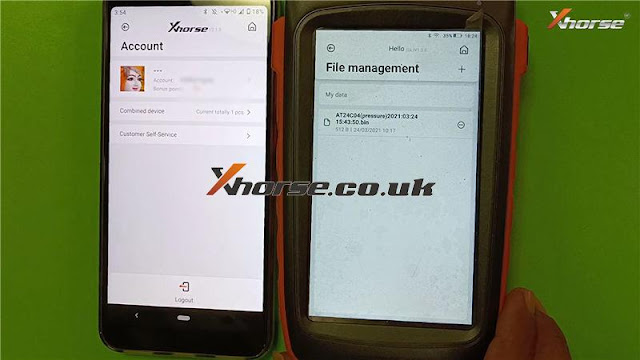
No comments:
Post a Comment