Problem
Having been reinstalled the driver and restart the computer, but the Xhorse VVDI2 7.0.0 upgrade tool keeps telling “Selected device not found” error. What’s the problem? Please help!
Solution
1. Go to - Control Panel >> System and Security >> Windows Update >> Turn automatic updating on or off >>Never check for updates(not recommended)
2. Right click - Computer >> Properties >> Advanced system settings >> Hardware >> Device installing settings >> No, let me choose what to do >>Never install driver software from Windows Update, and save changes
3. Right-click - Computer >> Manage >> Device Manager >> Universal Serial Bus Controllers >>USB Serial Converter
Uninstall “USB serial converter”, select “Delete the driver software for this device”, click “OK”.
4. Xhorse Upgrade Kit folder >> Driver >> Install “2016-02-02driver.exe”
5. After installation, go to - Device manager >> right-click Ports - USB-to-Serial Converter (COM7)>> Scan for hardware changes
The computer will reinstall the VVDI2 driver automatically, wait for installation until complete.
Now you can restart Xhorse Upgrade Kit to update.
Update
Thanks to Xhorse.co.uk, the update problem was solved!
More questions welcome to contact us.




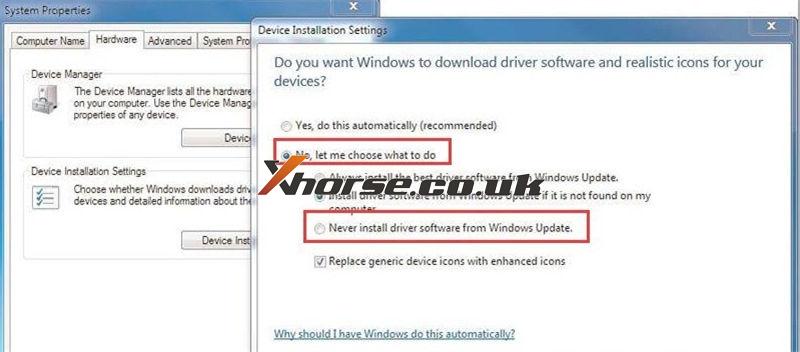




No comments:
Post a Comment