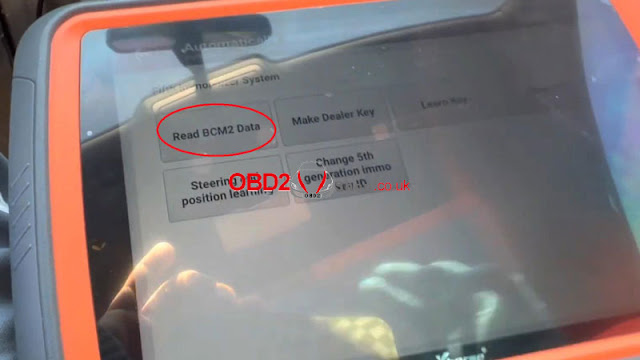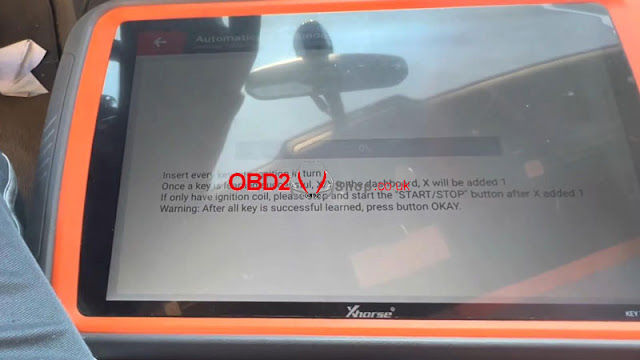This guide provides step-by-step instructions on disassembling the XKGHG1EN Masker Garage Remote and modifying its frequency using the Xhorse VVDI Key Tool MAX Pro.
Step 1: Disassembling the XKGHG1EN Garage Remote
1. Remove the key cover:
Peel off the Xhorse logo sticker.
Use a screwdriver to remove the back screw.
2. Open the remote:
Take off the back cover.
Carefully remove the PCB board from the remote casing.
Step 2: Changing the Garage Remote Frequency
1. Connect the remote to VVDI Key Tool MAX Pro:
Use a USB cable to link the garage remote to the device.
2. Access the frequency settings:
Go to Special Function > VVDI Remote Function > Garage Door Key Customization > Read.
The current frequency (e.g., 315MHz) will be displayed.
3. Modify the frequency:
Click on the 315MHz value and enter the new frequency (e.g., 433MHz).
Click on the 055 (offset value in KHz) and adjust it within the allowed range.
4. Save the settings:
Click "Settings" to confirm the changes.
A "Successful Setup" message will appear.
5. Verify the new frequency:
Re-read the remote frequency to confirm it has changed (e.g., now 433MHz).
Conclusion
With the Xhorse VVDI Key Tool MAX Pro, modifying the XKGHG1EN Garage Remote frequency is a quick and straightforward process. Follow the steps above to adjust the frequency as needed.
For more information, visit: www.obd2shop.co.uk











.jpg)
.jpg)
.jpg)
.jpg)
.jpg)
.jpg)
.jpg)
.jpg)
.jpg)