In this tutorial, we’ll guide you step-by-step on how to program a 2010 Audi S5 (all keys lost) using Xhorse VVDI Key Tool Plus via OBD. The full procedure includes reading and saving BCM2 data, making a dealer key, and learning the key to the vehicle.
Step 1: Read & Save BCM2 Data
1. Go to: Immo Programming > BMW > Audi > Automatically Diagnose Models > Start Programming
2. Once the 5th generation immo system is detected, click OK.
3. Choose Read BCM2 Data > OBD Identify BCM2 Type.
4. Follow on-screen prompts:
If you have a key: insert it into the ignition.
If all keys are lost: turn on hazard lights, press and release the brake pedal several times.
5. When prompted:
Read by OBDII > Read BCM2 Data (OBDII) > OK
6. Disconnect BCM module power for 2–3 seconds, then reconnect and click OK to reattempt.
7. Save the BCM2 data file once reading is complete.
Step 2: Make a Dealer Key
1. Go to: Make Dealer Key > Yes
2. Select:
"Have BCM2 data and all keys lost"
→ Choose A4L, A5, Q5 Add Key or All Keys Lost – No Working Key Required
3. Load the previously saved BCM2 data file.
4. Place a new key into the VVDI Key Tool Plus programmer.
5. Click OK to generate the dealer key.
6. Dealer key will be successfully created.
Step 3: Learn the Key
1. Select: Learn Key > Input Number of Keys to Learn: 1
2. Load the same BCM2 data file.
3. If you have a working key:
Insert it into the ignition and switch it on.
4. If all keys are lost:
Insert the dealer key into the ignition or near the coil.
Turn on the headlights and press the brake before continuing.
5. Insert each key one by one.
Once a key is successfully learned, the dashboard value X/Y will increase.
If using push start, press START/STOP after each successful key.
6. After all keys are learned, press OK to finish.
7. Test the new key – it should start the vehicle normally.
All keys programmed successfully!
For more tools and support, visit:


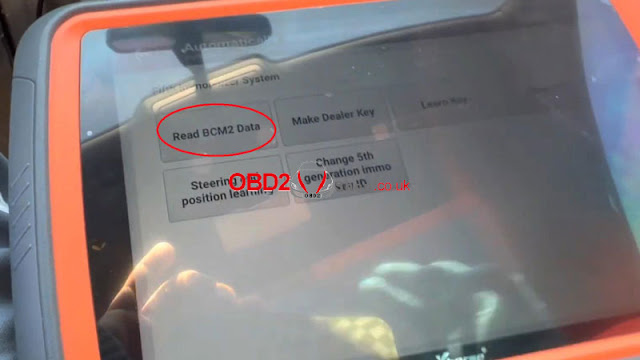





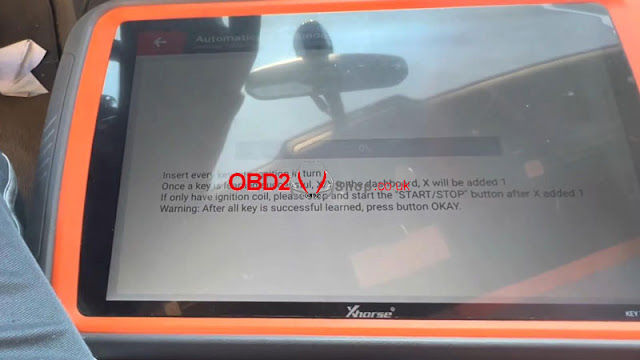

No comments:
Post a Comment